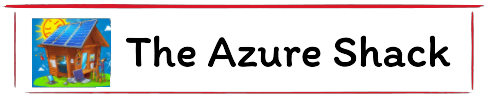Azure OpenAI Whisper Service
One of the great things about my role is that I get to work with really great, really interested technical evangelists. One of the things we got chatting about today was the new Whisper service and how I could upload text into Azure and have the new OpenAI Whisper service translate it for me and transcribe it. If anyone knows me, they know I don't like typing. My brain and my hands don't always work at the same speeds. And anyone who's read any of my Team’s messages, they can tell sometimes the message is garbled and quite often the words are in the wrong order. So being able to talk and have that transcribed is a big thing for me and it's something that I feel will be useful. So today I've been testing this service and I'm recording this as we speak. I'm just using a Microsoft sound recorder. I'm just capturing it as a file, recording it on my machine. I'll then upload it into the Azure Whisper service through the Microsoft speech portal and we'll get it transcribed.So, let's see the results.
So that took at lot less time to record and edit than it would to type. 93 seconds to record, 5 seconds to upload and a minute to edit.
I hadn’t used Speech studio before, it really couldn’t be easier, so now I have no excuse for not blogging more.
I have tried dictate in Word it's not so good and I get fustrated but this is well cool.
Components:
- Azure OpenAI
- Whisper Model (West Europe and North Central US)
- Sound Recorder
- Azure Speech Studio
Step 1: Create an OpenAI instance in West Europe or North Central
Step 2: Use the Azure AI Studio to deploy the whisper model.

Step 3: Head over to the Microsoft Speech Studio
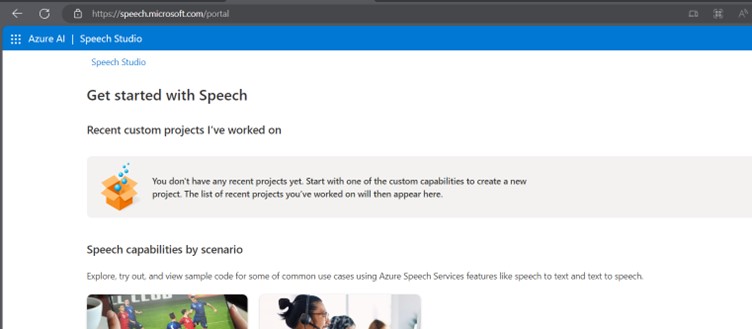
Step 4: Select to OpenAI Whisper Service
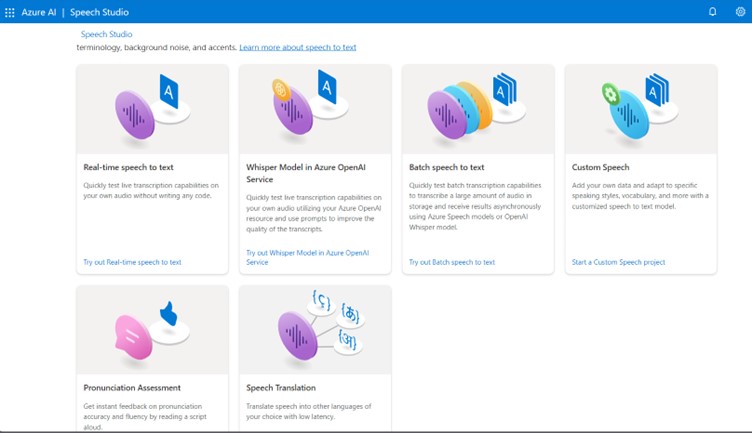
Step 5: Record the Audio
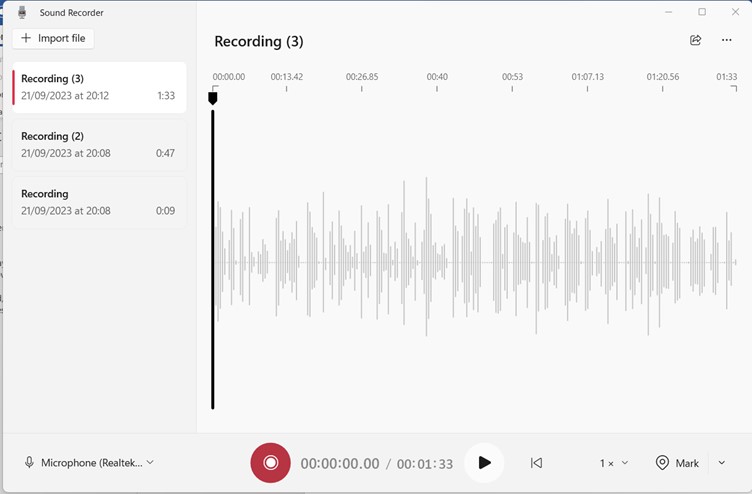
Step 5: Select the OpenAI instance
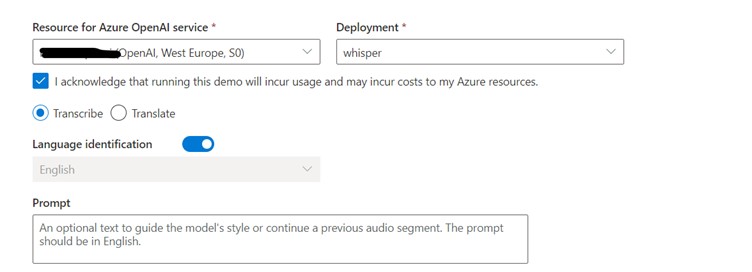
Step 6: Try it out
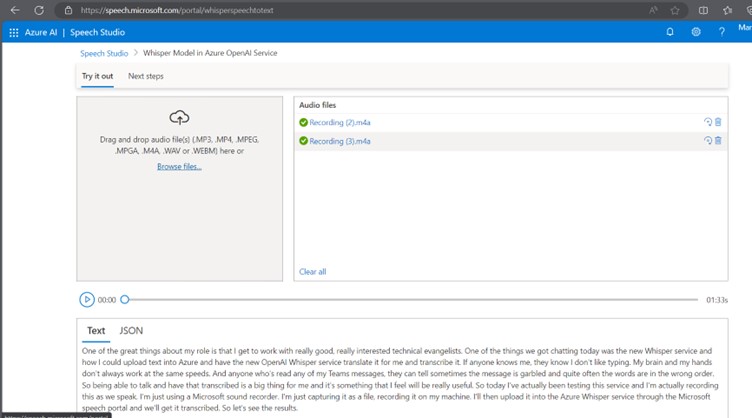
© 2026 - The Azure Shack - AI generated content throughout testing CoPilot Chat, OpenAI on Azure and Microsoft Designer